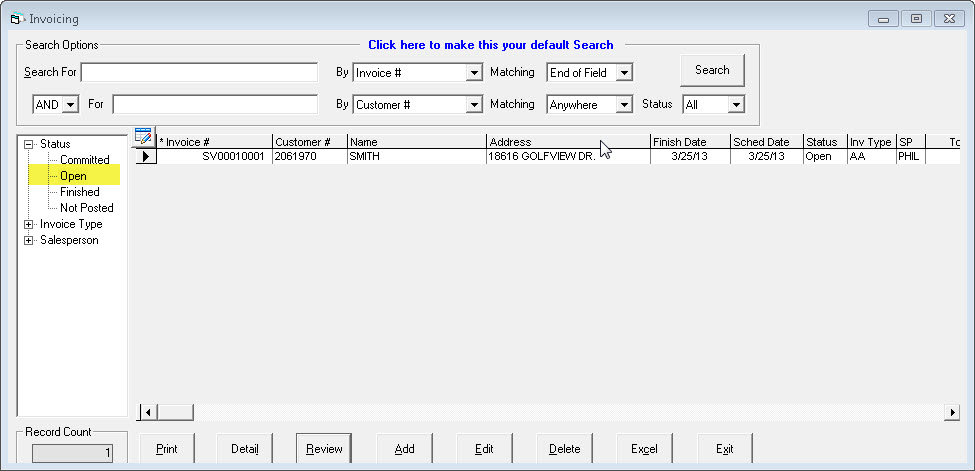Open Service Invoices
All open service invoices (workorders) that are scheduled for after the go-live date must be manually entered into EPASS. It is best to do this over the weekend before going live. This means you might have to work a Sunday, but it’s better than entering them too early and having to remember to update two systems when the customer calls and reschedules. We recommend dividing up the invoices between your customer service representatives, this way each person will get some additional practice before going live.
This guide will focus on the things that are unique to entering the open invoices from your previous system. For a general guide on how to create a service invoice see the Creating a Service Invoice how-to guide.
Report Date
If you haven’t noticed the report date yet, it is on the EPASS login screen. The report date is important for the people who do invoice posting and end of day balancing, but it’s also important when entering your open invoices. You need to sign into EPASS with a report date that is before your go-live date. This will allow you to easily identify these initial invoices, but it is also very important from an accounting perspective. All payments that were made in your previous system need to be entered on these opening invoices, but we need to make sure they don’t actually go to your general ledger. In order to do this we need to identify the payments by the date they were created.
If, after you’ve gone live you find an old invoice that someone forgot to enter into EPASS (and it will likely happen), make sure you follow the same report date rule and sign in with a date before the go-live date. This will allow the payment to be cleared out before it hits the general ledger.
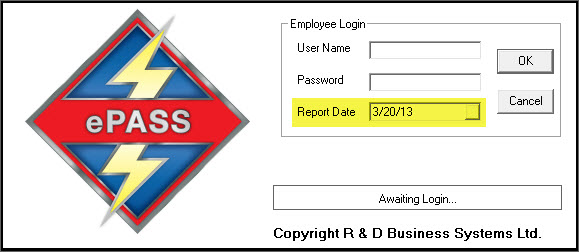
Invoice Header
Everything on the invoice header is entered the same as it would be for a regular invoice after you’ve gone live, with the exception of the reference field. You should put the invoice number from your previous system in the reference field of EPASS so you can cross reference if needed. All invoices will have new EPASS invoice numbers so it’s important to have a searchable field for the old invoice number.
Also, before you create your first invoice make sure your invoice numbering series is set to where you want it to start. You can decide what number to start with, but many companies go with 1,000 or 10,000.
Make sure you are putting in accurate schedule dates when you enter the open invoices, along with an accurate job status. These are key fields in EPASS so it is important to get off on the right foot.
Invoice Detail
For any invoices where you've already gone out and diagnosed the appliance (and you're probably waiting on parts for it), all labor, parts, miscellaneous charges, comments, payments, etc. need to be entered into EPASS. It is important for everything to be entered into EPASS so that the total and balance of the invoice is the same as it was in your previous system. For most scenarios you just enter the labor, parts, etc the same as you would once you've gone live, though there are a couple of special circumstances.
If you had already installed some parts for this invoice then that inventory quantity was already reduced in your previous system. We do not want to add another item to the invoice in EPASS and have it reduce the inventory again, but we do need a record of that item on the invoice so it balances properly. In this case, you should create a miscellaneous code in System Maintenance called "PART", "INSTALLED", or something along those lines. This will allow you to put that miscellaneous line on the invoice so it balances properly, while not affecting inventory. When you add the line to the invoice just make sure you change the description to be the part number that was installed.
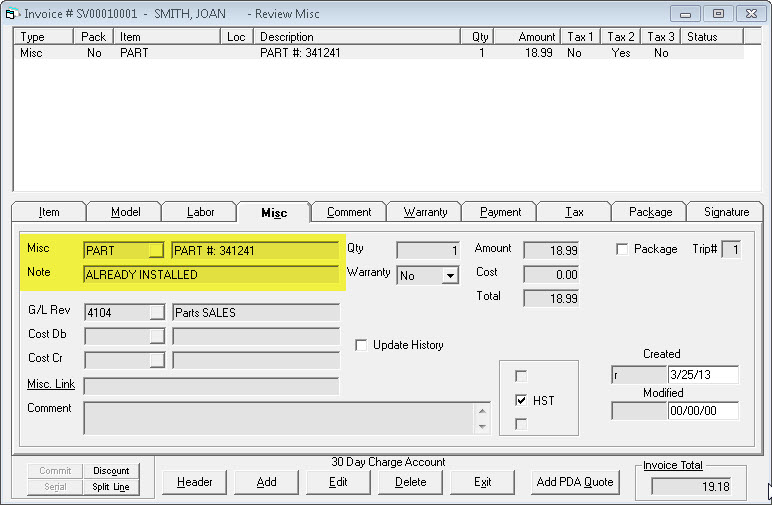
If you have any invoices where you have already gone out multiple times, yet the invoice is still open, you will need to manually adjust the trip number on the labor line(s). The trip number on labor lines is what EPASS uses to calculate first call completes and number of trips per job, so while you probably won't have many multiple-trip open invoices it's important to enter them properly if you do have any. Make sure that you have one labor line on the invoice for each time a technician has gone out (whether you billed anything or not) and make sure you increment the trip number appropriately.
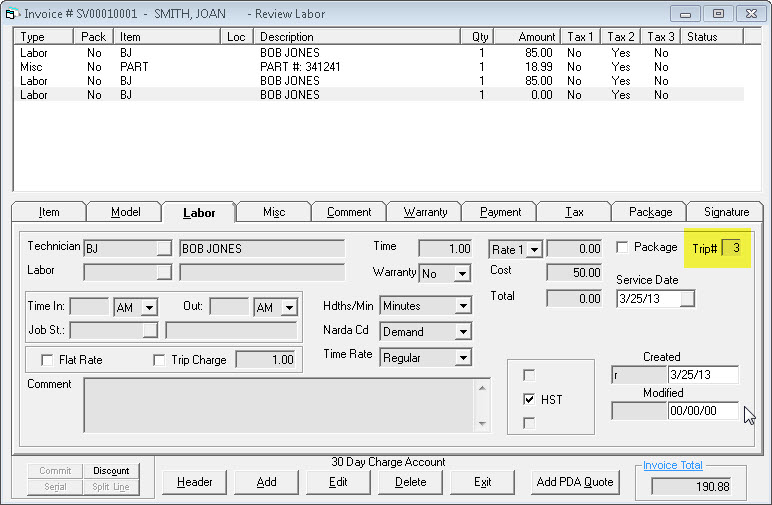
On future invoices (after you've gone live), the trip number will increment automatically, as long as the labor lines are not entered on the same day.
Printing Invoices
We recommend that you print a copy of each invoice after it has been entered into EPASS and staple it to the copy from your previous system. This step just makes it easier to review each other’s work. Have someone go through all invoices and confirm that the total, tax, and balance match up.
Checking for errors
One common issue we see during this process is that two invoices get created for the same job, or sometimes blank invoices are mistakenly created. When everyone is done entering their invoices go to invoice maintenance, click on the status option on the left side of the screen, then select open. This will pull up all open invoices. Then click on the customer name or customer # column header to sort by that column. This will allow you to quickly scroll through the invoices to ensure there are no duplicates. If you do find a duplicate, just delete the detail from the invoice, put a comment in detail that it was a duplicate, then finish it.